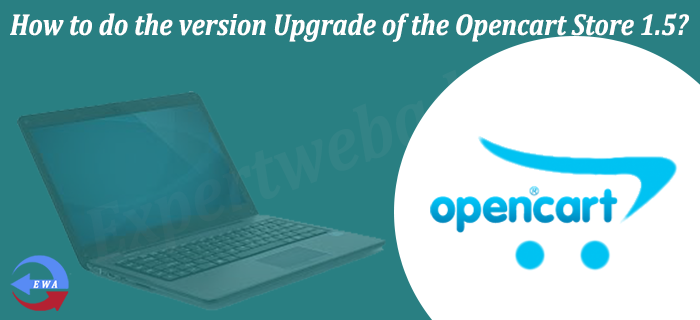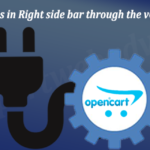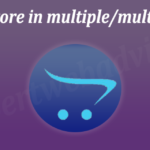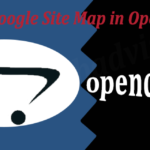Backup of the Files and Database:
It is very important to take the backup of whole website with the database in a separate directory. For this login to your Cpanel or by using the FTP just download all the files and from the PHPMyadmin Export the Database, I am suggesting for the backup if there is any problem occurs we have the backup of the whole website which we can use anytime.
Get the Updated version of the Installed modules:
Check into the admin panel for the Installed modules if possible get the updated versions of all the modules which is installed on the store, in the separate directory.
Download the Updated version of Opencart:
Now download the Available Updated version of the Opencart from the Opencart website, Click Here to download the Updated version of Opencart.
Starting off the Opnecart Version Upgrade:
— Unzip the Updated files of the Opencart which you have downloaded from the Opencart website, Now check your Live Opencart website and create the copy of the
config.php and the copy of the another config.php file which is under the /admin/ folder, because it has all the server, details so it is very important to take the backup of these config files.
— Now upload all the files (Updated verison of the Opencart) on the root where is your live site. It will ask for the overwritting to the existing files, overwrite all the files.
— After the finishing of the Uploads of the files, check the older version of the config file of the root as well as in the admin folder, just rename to the config.php for both place.
— Now Updated files are uploaded successfully, Now open the install directory from the url just like as http://www.[yourdomain].com/install and press enter you will see the page having the details and the Upgrade button Just Click on it to proceed, see the screen below:
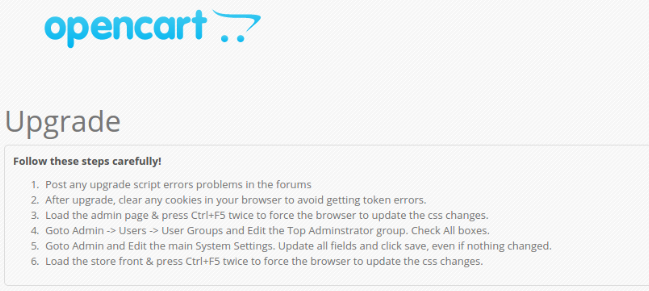
— After the successful upgrade of the version it will show the success message as per the screenshot below now delete the install directory from the root.
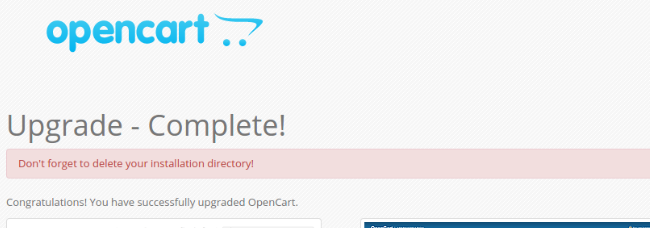
Setting Up the Admin Panel:
— After Successfull upgrade login to the admin panel and navigate to the System -> Users -> User Groups and ensure that all of the boxes are checked for the
permissions of all the user groups which you have on the store.
— Navigate to the System -> Settings -> Click “Edit” on each store name and then Click on the “Save”. Even if nothing needs changing, it is for saving all the data into the database and it ensures that everything is fine that means store has been upgraded successfully.
Hope that helps and if you need the professional Opencart Version Upgrade we can help you, just Click on the Link and send me your requirements.
Please Like the Post on Facebook or Google+.