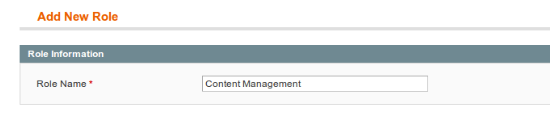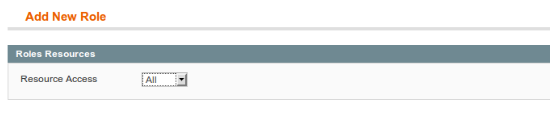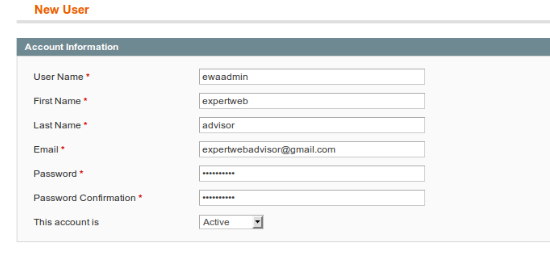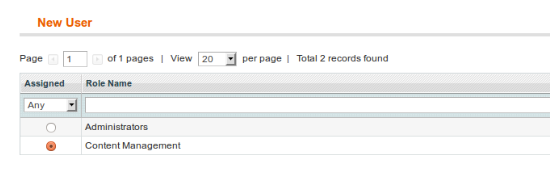Step 1. Firts of all we should create the Users and the Users Role, For creating the Users Role navigate to the System–> Permissions –> Roles Click on the “Add New Role” Button and Fill the Role Name Here I have taken “Content Management”
Now assign the Resource to this Role Just Select the All if you want to assign the full/root permission to this user group or you can select the less permission by choosing it from the list from the Role Resources from the right hand side panel as per the screen shot below
Clicks on the Save Role Buttons on the top right. Now your user role has been added.
Step 2. Create the User, For creating the User navigate to the System–> Permissions –> Users Click on the “Add New User” Button and Fill the User Name, First Name, Last Name, Email, Password, Password Confirmation and This account is Active. Refer to the Screenshot below for all these information all are the dummy data you can change it in your case.
Now click on the User Role Tab in Left Sidebar and assign the Role to this user and click on the “Save User” button on the Top Right as per the Screenshot given below:
Now your admin user is ready with the custom permission, now logged out with the current user and try to log in with the new one. Hope this is helpful Thanks and enjoy the reading.